DBS offers features such as full backup, incremental backup, and data restore. Apart from logical backup, DBS now supports physical backup.
Limits
Database types: MySQL and SQL Server
Operating systems of database servers: Linux 64-bit and Windows x86-64
Environments: DBS supports ECS-hosted databases, databases deployed in on-premises IDCs, and databases deployed in clouds provided by other cloud service providers.
RDS: not supported. RDS does not support operating system access which is required for installing the DBS backup gateway.
- MySQL: DBS supports restoring backup data of MySQL databases to data files required by database processes. However, you need to start the database processes manually.
Procedure
1. Install a backup gateway
The backup gateway is the client of DBS. It is an agent installed on your database server to help you back up on-premises databases to OSS. It is a must for physical backup.
For more information, see Add a backup gateway.
2. Create an instance for physical backup
Go to the DBS purchase page to purchase a DBS instance.
3. Configure a backup schedule
For more information, see Configure a backup schedule.
- Backup Method: The backup method is selected at the time of purchase and cannot be changed.
- Backup Gateway: Select an existing backup gateway or install a new one for the source database.
- Database Type: The database type is selected at the time of purchase and cannot be changed.
- Address: Enter the local IP address of the database instance, for example, 127.0.0.1.
- Port Number: Enter the port number of the database instance.
- Instance Region: In a local backup operation, the region of the source database instance is the same as that of the DBS region. In a remote backup operation, the regions are different.
- Database Account: Enter the database account that has the backup permission. For more information, see Database permissions.
- Password: Enter the password of the database account.
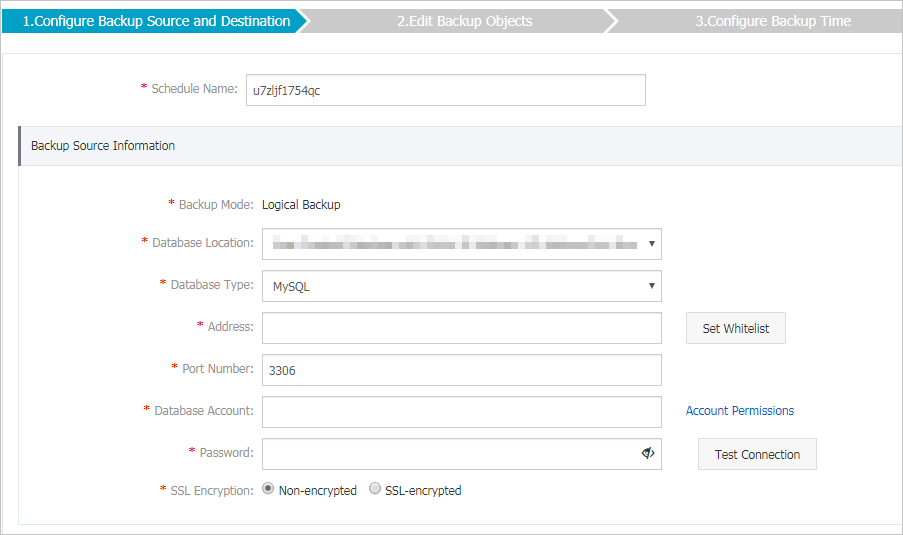
4. View a backup schedule
After you have configured a backup schedule, DBS automatically schedules backup tasks. If you have enabled incremental backup, the service performs incremental backups in real time.
To view the status of a specific backup task, you can log on to the DBS console and go to the details page of the corresponding backup schedule. For example, if you want to view the status of a backup task, log on to the DBS console. In the left-side navigation pane, click Backup Schedules. On the Backup Schedules page that appears, click Manage in the Actions column of the specified backup schedule to go to the configuration page of the schedule.
For more information, see View a backup schedule.
5. Restore a database
Log on to the DBS console. In the left-side navigation pane, click Backup Schedules. On the Backup Schedules page that appears, click Manage in the Actions column of the specified backup schedule. On the configuration page of the schedule, click Restore Database in the upper-right corner.
- Backup Gateway: Select an existing backup gateway or install a new one for the destination database.
- Destination Directory: Enter the local directory to which the backup data will be downloaded, for example, /usr/local/dbs_tmp.
For more information, see Restore a database.
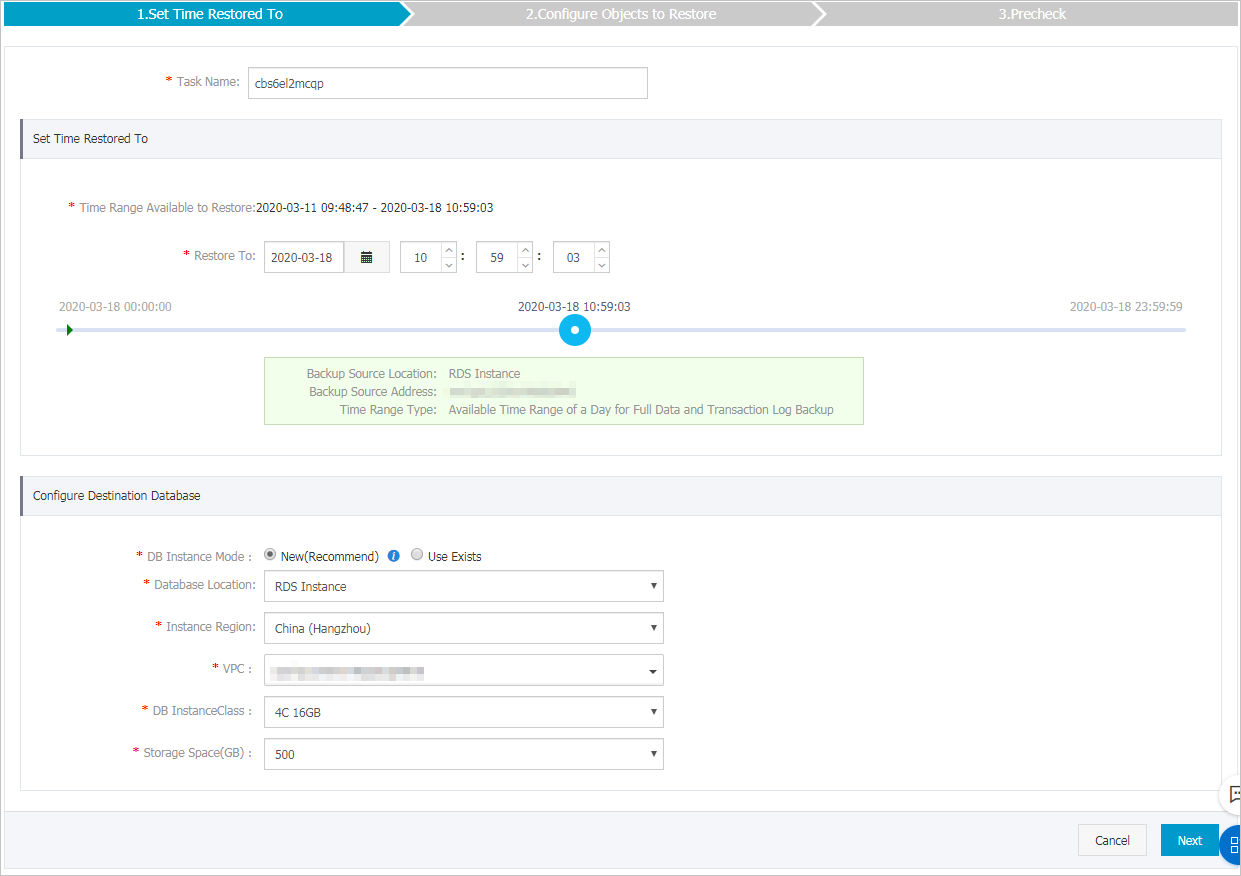
Notes on SQL Server backup
Copy-only full backup
| Recommended setting | Description |
|---|---|
|
When you configure a backup task, you can enable copy-only full backup so that full backup operations will not affect subsequent differential and incremental backup operations. |
Copy-only incremental backup
| Recommended setting | Description |
|---|---|
|
When you configure a backup task, you can enable copy-only incremental backup so that incremental backup operations will not affect subsequent transaction log backup operations. |
Backup set compression
| Recommended setting | Description |
|---|---|
| Enable | When you configure a backup task, you can enable backup set compression. Then, DBS will compress the full backup data by using computing resources of the source database. This reduces the network traffic and storage space required for uploading the data to OSS. |
How do I back up a Mirror node or Secondary Replica node in SQL Server?
Configure the backup schedule as follows:
- Enable copy-only full backup.
- Disable copy-only incremental transaction log backup.
What should I do when I receive the error message “BACKUP LOG cannot be performed because there is no current database backup”?
Cause:
Before performing the transaction log backup for SQL Server for the first time, you did not have a successful non-copy-only full backup.
Scheme:
Check whether copy-only full backup is enabled when you configure the DBS backup task. If the feature is enabled, disable it and perform a DBS full backup. Then, start a DBS incremental backup.
You can also manually perform a non-copy-only full backup, and then start a DBS incremental backup.
What should I do if the logon is from an untrusted domain and cannot be used with Windows authentication?
Check the backup schedule configuration, and make sure that the connection IP address is the loopback IP address, that is, 127.0.0.1.