Disclaimer: this document may contain information about third-party products that are for reference only. Alibaba Cloud does not make any guarantee, express or implied, with respect to the performance and reliability of third-party products, as well as potential impacts of operations on the products.
Overview
This article describes how to upload files by using FTP in Mac OS.
Detailed information
Alibaba Cloud reminds you that:
- If you have any risky operations on an instance or data, pay attention to the disaster tolerance and fault tolerance capabilities of the instance to ensure data security.
- If you modify the configuration and data of an instance (including but not limited to ECS and RDS), we recommend that you create snapshots or enable RDS log backup.
- If you have granted permissions on the Alibaba Cloud platform or submitted security information such as the logon account and password, we recommend that you modify the information as soon as possible.
You can use the default file system or a third-party FTP tool to upload files.
FTP provided by Mac OS
You can upload files by using the FTP terminal tool that comes with Mac OS system. Select the correct Upload path.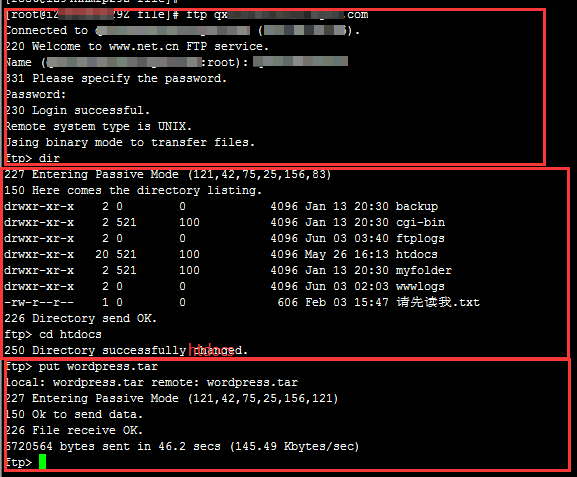
Third-party FTP tool
- Download and install the YummyFTP software.
Description for instructions on how to download and install the software, see its official website.
- Enter the IP address, username, and password of the FTP server. Agreement select standard (FTP), port select Default 21 or other ports that you use, SSH key no choice. Click connection button.
- In the right-side pane, select the directory that is used to upload an object. In the left-side navigation pane, select the object and click the upload icon to upload an object.
Applicable to
- Elastic Compute Service